Emerson Community
Please follow the instructions below to purchase advanced, discounted Emerson Community tickets to ArtsEmerson shows. If you have any questions, please call or email the box office at 617.824.8400, tickets@artsemerson.org anytime TUE-SAT: 12PM–6PM.
1. Access your Account and follow the steps below based on your account status:
- If you have an ArtsEmerson account created post July 2025: log into your account.
- If you have an ArtsEmerson account created prior to July 2025: click on “Forgot your password? Reset here” at the bottom of the page. Reset your password through the email you used to purchase tickets previously.
- If you are a new patron: click on “New customer? Register now”. Register with your Emerson email.
2. Use your credentials to log into your account.
Once you’ve logged in, it will say “MY ACCOUNT” in the top right hand corner.
3. Fill in your account data.
Make sure your Emerson email address is the email associated with your account.
4. Use the drop down menu to select your Emerson College Affiliation.
Enter your graduation year if applicable. Click on “SAVE” at the bottom of the page.
5. Click on “Upcoming Events” in the header.
Select the show and date you would like to attend. (If you are having trouble finding the show, press “CRT+F” on a Mac or “CMD+F” on a PC and type in the name of the show.)
6. Scroll down to the seating map and select the seat(s) you would like to purchase.
At the bottom of the page, there is a key indicating the Emerson community price for each level. Once you’ve selected your seats, click “CONTINUE”. Alternatively, you can use the “Search for the Best Available seats” function. NOTE: For General Admission (GA) houses, simply enter the number of tickets you would like in the box next to the “Emerson Community” ticket type. Click “CONTINUE” and skip to Step 8.
7. This page will show you a summary of all tickets you have selected.
Next to each ticket, click on the drop down menu and select “Emerson Community”. Click “CONTINUE”
8. Review your order.
If you need to change anything, click “EDIT”. If the order is correct, click “CHECKOUT” at the bottom.
More Resources
FREE RUSH TICKETS
Emerson students, faculty and staff can get one free ticket to select in-person ArtsEmerson theatre performance, film screening, or concert by presenting a valid Emerson College ID at the Box Office on the day of the event. Tickets must be used by the Emerson community member.
Emerson students, faculty, and staff can also get one free ticket to select virtual ArtsEmerson event by booking online or over the phone with their Emerson email address and selecting the Emerson Faculty/Staff Rush Comp or Emerson Student Rush Comp price option on the registration page starting one hour prior to the event for live events and one hour prior to the start of the viewing window for on demand events.
$10 RESERVED TICKETS
Current Emerson students, faculty, and staff can purchase up to two $10 theatre tickets in advance to select ArtsEmerson production both in-person and virtual. Additional tickets may be purchased at the Emerson College Community Member rate of 30% off.
Tickets can be purchased online with an Emerson email address by selecting the Emerson College Student Advance or Emerson College Fac/Staff Advance price option on the seating chart page. Tickets can also be purchased over the phone by identifying yourself as a student or member of the Faculty/Staff or in person by presenting a valid Emerson ID at the Box Office. $10 Reserved Tickets exclude Price A seats.
Emerson Alumni & Parents
Emerson alumni and parents of current Emerson students can purchase theatre tickets to selected ArtsEmerson production, both in-person and virtual, for 30% off.
Tickets can be purchased online by selecting the Emerson College Community Member price option on the seating chart page. Tickets can also be purchased over the phone or at the box office by identifying yourself as an Emerson Alum or current Emerson Parent.
COMMUNITY PERFORMANCES
ArtsEmerson designates specific evening performances throughout its season (also available to the general public) to welcome groups from community partners, schools and other nonprofits.
A limited number of tickets are offered at a discounted price of $5 per ticket. ArtsEmerson facilitates an equitable process for determining eligibility and ticket availability. Scholarships are also available for schools and educators that demonstrate exceptional financial need.
INTERESTED IN ATTENDING? Please complete this form to apply.
For any additional questions please email ArtsEmerson’s box office at tickets@artsemerson.org